Introduction
Setting the correct time on your Smart Watch 7 ensures that you get the best out of your gadget. Whether you’re syncing it for the first time or making a minor adjustment after traveling through different time zones, the process is straightforward. In this guide, we’ll walk you through the entire process, from powering on your device to syncing it with your phone for automatic time updates. Plus, we’ll touch on some troubleshooting tips and tricks to ensure your watch always displays the correct time.
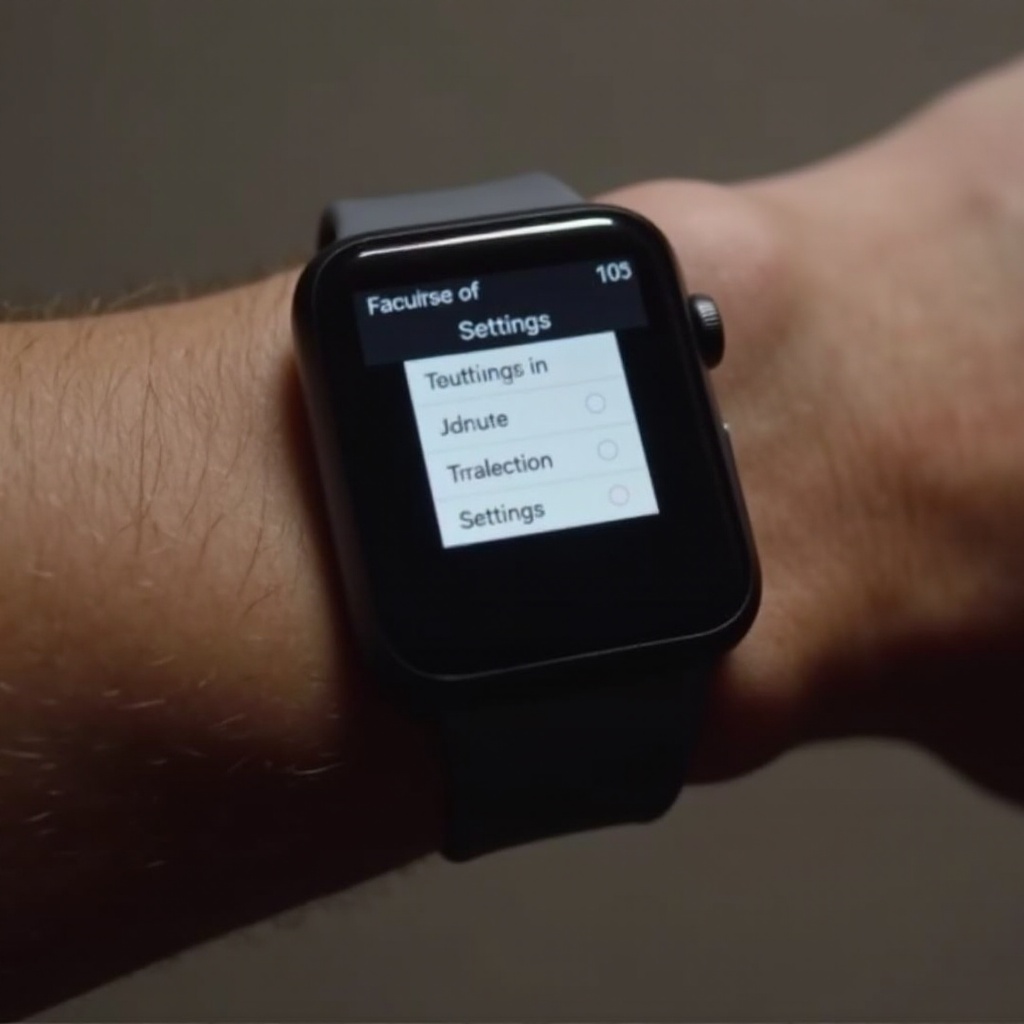
Step-by-Step Guide to Set Time on Smart Watch 7
Setting the time on your Smart Watch 7 doesn’t have to be complicated. Here’s a detailed walkthrough to help you get it right:
Powering On Your Smart Watch 7
- Press and hold the side button until the watch powers on.
- Wait for the welcome screen to disappear, and the home screen to appear.
Accessing the Time Settings Menu
- From the home screen, swipe down or press the settings icon.
- Scroll through the menu and select ‘Settings.
- Navigate to ‘Time’ or ‘Clock’ settings.
Adjusting Time Settings
- Select ‘Set Time’ or an equivalent option.
- Use the watch’s interface to adjust hours and minutes as needed.
Setting Timezone and Date
- In the time settings menu, find and select ‘Timezone.
- Choose your current timezone from the list.
- Navigate to ‘Set Date,’ then adjust the day, month, and year.
Saving and Confirming Changes
- After making all the adjustments, select ‘Save’ or ‘Confirm.
- Ensure the time and date displayed are correct.

Syncing Your Smart Watch 7 with Smartphone
Now that you’ve learned how to manually set the time on your Smart Watch 7, it is beneficial to sync it with your smartphone to ensure accurate and automatic time updates. Syncing your Smart Watch 7 with your smartphone can save you from manually setting the time. Here’s how to do it:
Pairing with Android Devices
- On your Android device, go to ‘Settings’ > ‘Bluetooth.
- Ensure Bluetooth is turned on and scan for new devices.
- Select ‘Smart Watch 7’ from the list of available devices.
- Follow the on-screen prompts to complete the pairing process.
Pairing with iOS Devices
- Open the ‘Settings’ app on your iPhone.
- Go to ‘Bluetooth’ and make sure it is enabled.
- Find ‘Smart Watch 7’ under ‘Other Devices’ and tap to connect.
- Verify the pairing request by matching the codes on both devices.
Syncing Time Automatically
Once paired, your Smart Watch 7 should automatically sync time from your smartphone. Check if the automatic time update is enabled in the watch settings. If not, navigate to ‘Settings’ > ‘Time’ and select ‘Sync with Phone.’ Syncing can minimize the hassle of manual settings and ensures time accuracy, especially when you travel across different time zones.

Troubleshooting Time Setting Issues
Occasionally, you might encounter issues while setting the time on your Smart Watch 7. Here is a guide to some common problems and their solutions:
Common Problems and Solutions
- Time Does Not Sync with Smartphone: Ensure Bluetooth is enabled on both devices. Restart both the watch and the phone, then try pairing again.
- Incorrect Time Display: Manually set the time again by following the steps mentioned earlier or reset the watch to factory settings.
- Watch Freezes in Time Settings: Perform a soft reset by holding down the power button until the watch restarts.
When to Contact Support
If you still experience problems after trying the above solutions, it might be time to contact customer support. Check for any software updates that could resolve the issue and provide the support team with all details about the problem.
Tips and Tricks for Accurate Timekeeping
Maintaining accurate time on your Smart Watch 7 can enhance your user experience significantly. Here are some tips to keep your watch in perfect sync:
Maintaining Accuracy
- Regular Updates: Keep your watch software up-to-date to avoid any bugs affecting timekeeping.
- Battery Health: Ensure your watch battery is healthy, as low power can sometimes interfere with time accuracy.
Using Voice Commands
Utilize voice commands to quickly adjust time settings or set alarms. Make sure your device’s voice assistant is enabled and configured correctly.
Enabling GPS-Based Time Setting
Consider enabling GPS-based time setting for automatic time adjustments. Navigate to ‘Settings’ > ‘Time’ and enable ‘Set Time via GPS.
Conclusion
Setting the time on your Smart Watch 7 is a straightforward process, whether you choose to do it manually or sync it with your smartphone. By following the steps and tips provided in this guide, you’ll ensure your watch displays the correct time accurately. Don’t forget to explore the additional features your watch offers for a more seamless experience.
Frequently Asked Questions
How do I switch between 12-hour and 24-hour formats?
1. Access the time settings menu on your Smart Watch 7. 2. Navigate to ‘Time Format.’ 3. Select either ’12-hour’ or ’24-hour’ as per your preference.
What to do if my Smart Watch 7 shows the wrong time?
Ensure that your watch is synced properly with your phone and that both devices have the correct time settings. If the problem persists, try manually setting the time or consult customer support.
How can I set alarms on my Smart Watch 7?
1. Go to the apps list and select ‘Alarm.’ 2. Tap ‘Add New’ or the ‘+’ icon. 3. Set your desired time and repeat settings, then save.